How to install Flutter on Windows 11/10. Complete Guide to Flutter installation
Table of contents
Introduction
In this article, I will guide you on how you can get started with your Flutter journey. We will see how to install Flutter on Windows 10/11. So let's get started
Step 1
Go to your preferred browser and search install flutter. Then from the search results, open this link
Once you have reached there, search for a blue button that looks like this.
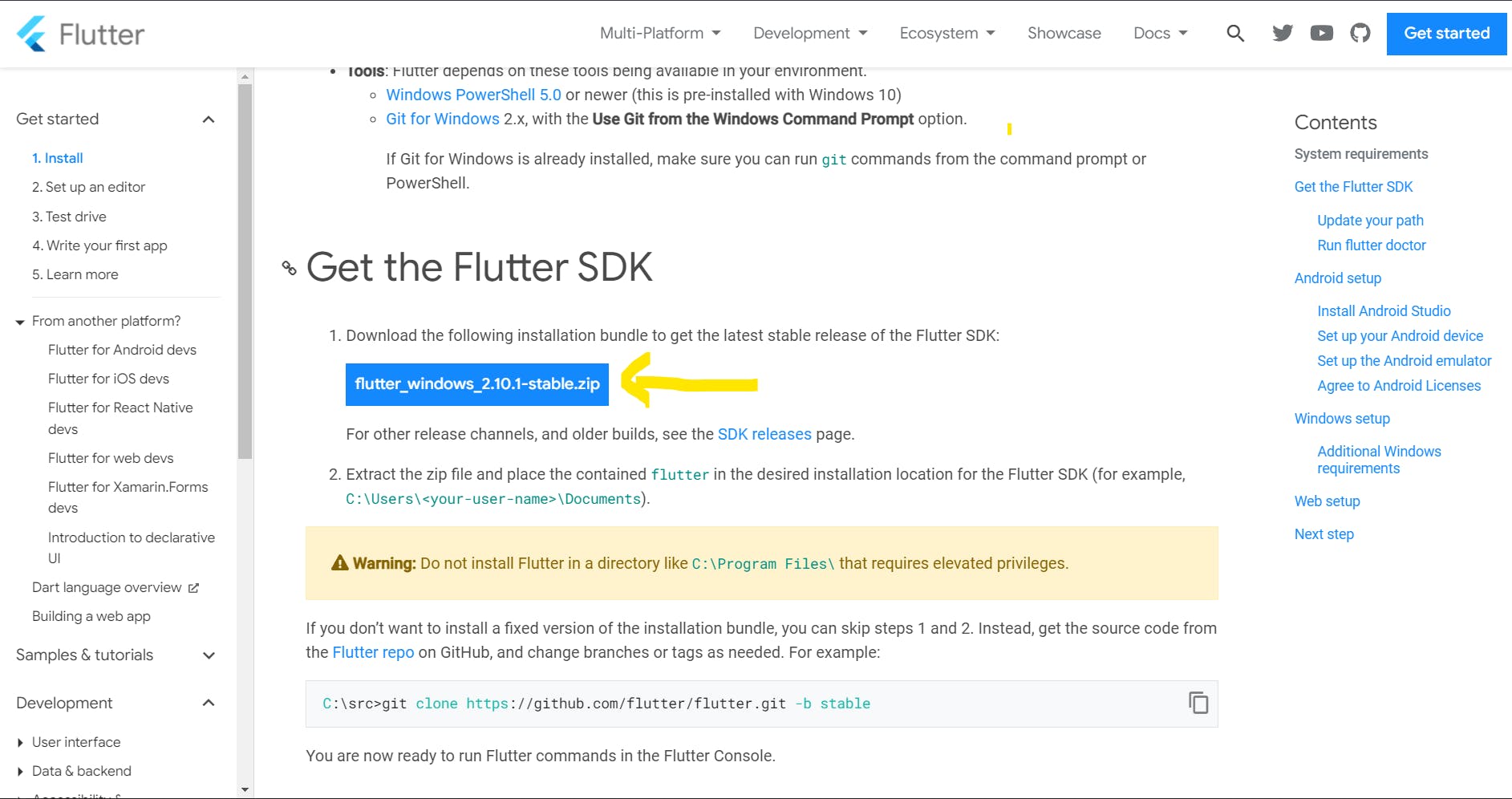
Tap on it and your download will begin. This is a zip file. So you will have to extract it once the download finishes. Once you have successfully extracted the SDK, you will need to copy the path to the bin folder of the SDK.
Look at the path in the image below. The path is the top address bar. Apart from This PC and Downloads, everything will be the same in your and my case. So you need to find where you have extracted that flutter_windows_stable folder.
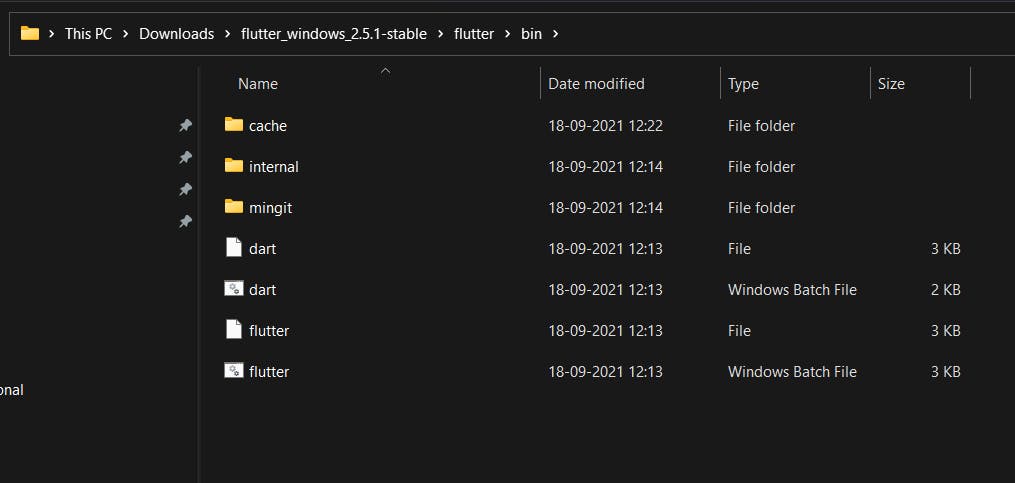
Step 2
Once you are done downloading and extracting the SDK, do this.
- In your taskbar, tap on the windows icon.
- Search for the edit system and select the option shown in the image below.
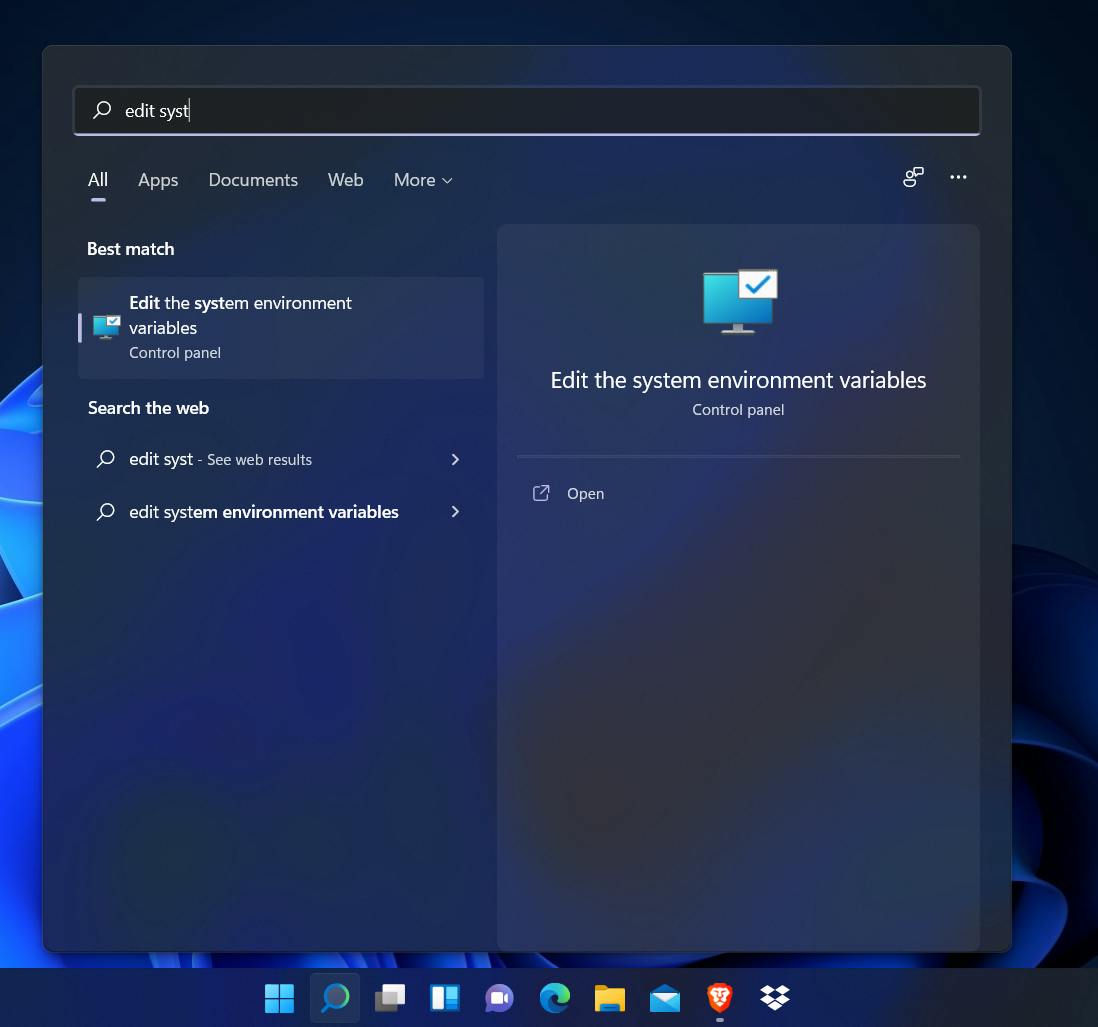
- Now a small window appears. There will be an environment variables button in the bottom right. Tap it.
- Now another window opens with two divisions. In the lower division, there will be a list of some text and three buttons namely New, Edit, Delete.
- In the list of text search for something called Path. Select it and then press the edit button.
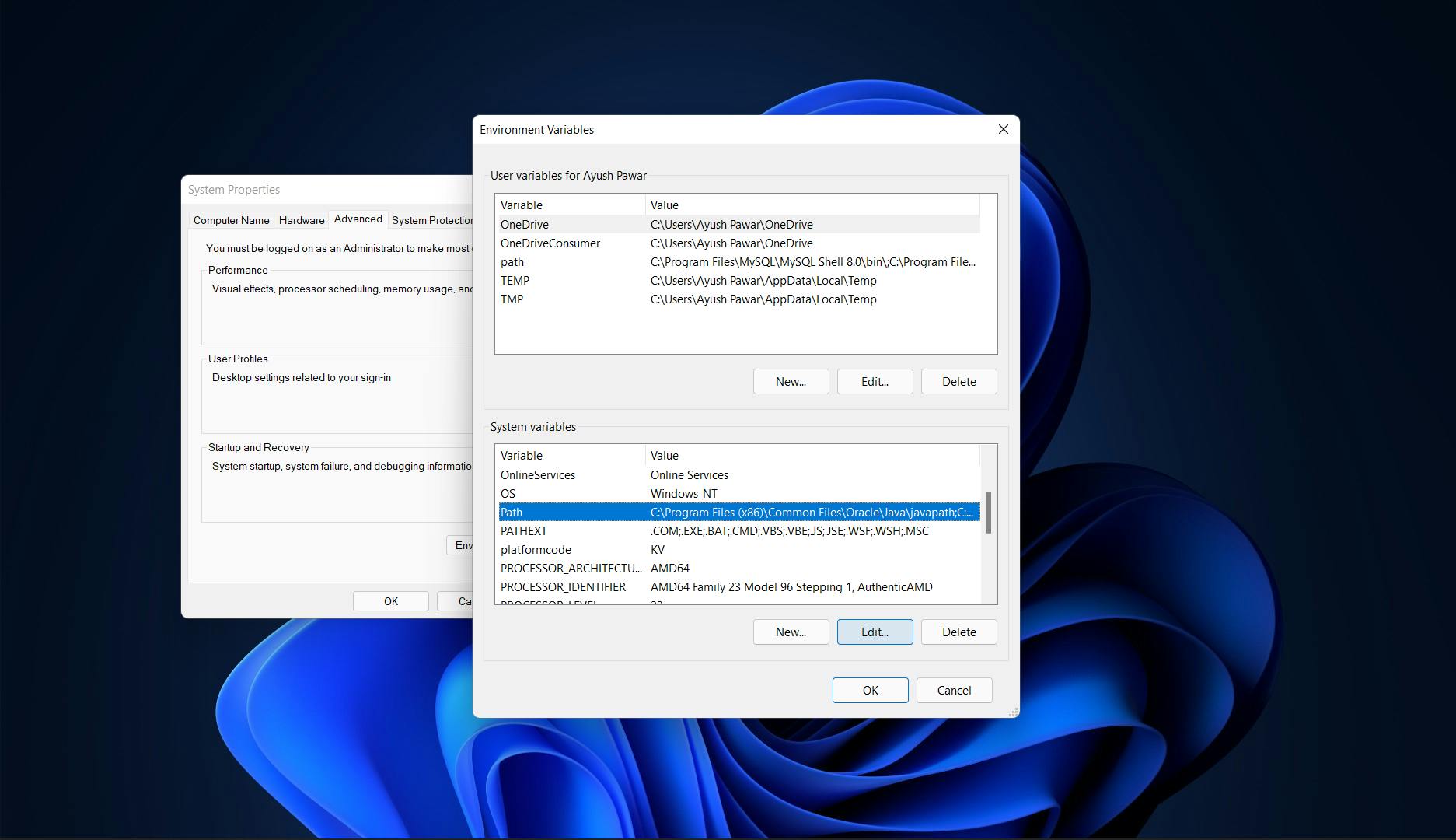
- Another window opens. Now, tap on the new button which will be present in the right column. Now a new blank field would occur. Paste the path that you copied.
- Press Ok and exit all the windows.
Step 3
Now only one step remains. To check if we have successfully configured Flutter or not. For that, open your command prompt and do this.
- Type "flutter"
- If a welcome to Flutter message appears then congratulations, you have successfully downloaded Flutter.
- Now type "flutter doctor"
- You will get a response that looks something like this.
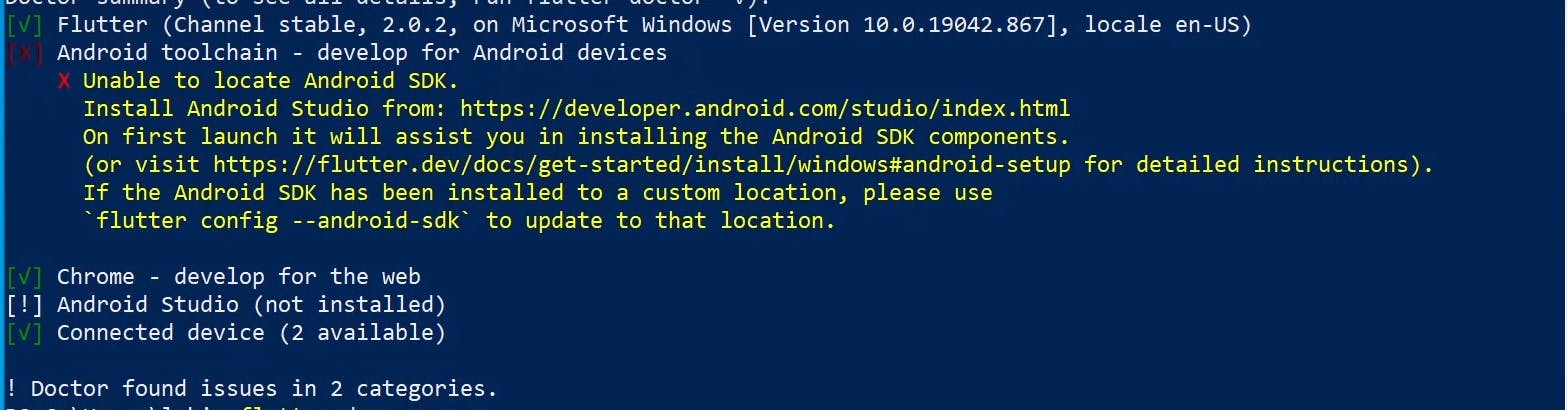
- You can see that we need Android Toolchain and Android Studio in order to successfully run Flutter on our machine.
Follow this video to get a step-by-step guide on the installation of Android Studio on Windows 11/10.
If the article was unclear and if you are a visual learner, then you can follow this video tutorial as well.
Conclusion
So this concludes our article on how we can install Flutter on a Windows machine. I hope you have successfully installed Flutter and Android Studio on your windows machine.
For more such tutorials, tips/tricks on Flutter and DSA, keep following CSwithIyush.

