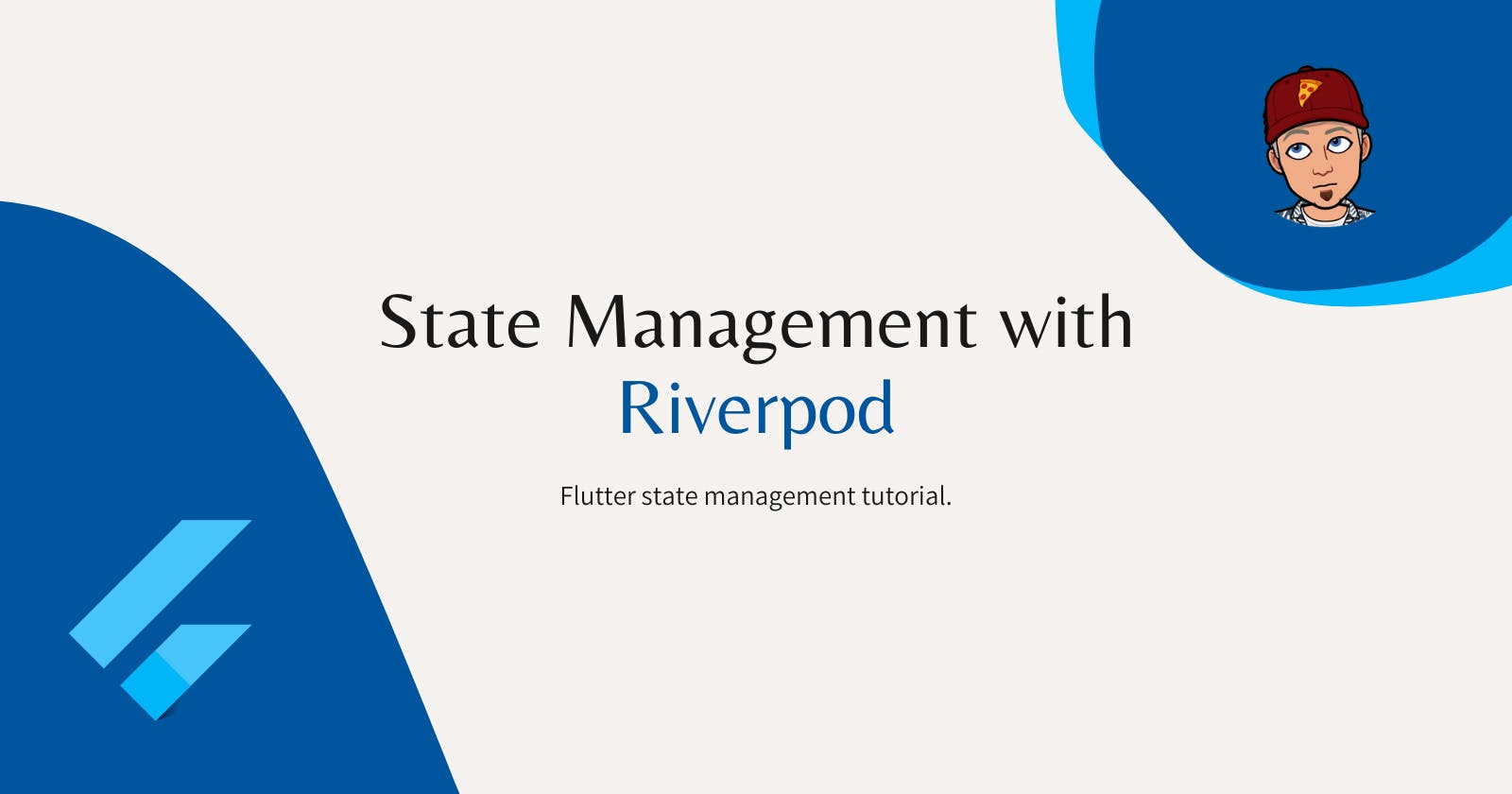Introduction
In this tutorial, we will learn how to use Riverpod in a Flutter app to manage the application's state. Riverpod is a state management library for Flutter based on the concept of providers. It uses the Provider pattern, which is similar to the Dependency Injection pattern, to manage the state of an application. The library is designed to be simple yet powerful and compatible with both Dart 2 and 3.
If you want to know more about the Provider pattern, you can check out this article
Project Setup
Add the riverpod package as a dependency in your pubspec.yaml file.
dependencies:
riverpod: ^2.1.3
Import the package wherever you need it.
import 'package:riverpod/riverpod.dart';
Coding the Logic.
Once again, we will use our good old friend, "The counter app" to understand riverpod in a very simple manner. Here is a step-by-step guide to state management using riverpod.
Create a
Providerfor the state you want to manage. AProvideris a piece of state that can be read and updated by any part of your app.final counterProvider = StateProvider<int>((ref) => 0);Add this line of code is used to read the current value of the
counterProviderand make it available for use in thereffunction of theConsumerWidget.final counter = ref.watch(counterProvider);Use the
ConsumerWidgetwidget to rebuild a part of your UI when the state changes.ConsumerWidgettakes aWidgetReffunction as arguments.ConsumerWidgetis a good replacementStatelessWidgetand gives us a convenient way of accessing providers with minimal code.WidgetRefallows us to gain access to any provider within our codebase, provided that we have imported the corresponding file. This is a feature ofRiverpodas all the providers in it are designed to be global and accessible from anywhere in the codebase.class MyHomePage extends ConsumerWidget { @override Widget build(BuildContext context, WidgetRef ref) { final counter = ref.watch(counterProvider); } }
Update the state using the Provider.of method and calling .read and .write
context.read(counterProvider.notifier).state++;
This line is where all the magic is happening.
The line context.read(counterProvider).state++; is used to update the state of the counterProvider. The context.read(counterProvider) is used to read the current value of the provider. The .state property is used to access the current value of the state, in this case, the current value of the counter. The ++ operator is used to increment the current value of the counter by 1.
- Make sure you wrap your Material app with ProviderScope widget.
If you add up everything, this is how your code will look like,
import 'package:flutter/material.dart';
import 'package:flutter_riverpod/flutter_riverpod.dart';
void main() {
runApp( MyApp());
}
final counterProvider = StateProvider<int>((ref) => 0);
class MyApp extends StatelessWidget {
@override
Widget build(BuildContext context) {
return ProviderScope(
child: MaterialApp(
home: MyHomePage(),
),
);
}
}
class MyHomePage extends ConsumerWidget {
@override
Widget build(BuildContext context, WidgetRef ref) {
final counter = ref.watch(counterProvider);
return Scaffold(
body: Center(
child: Column(
mainAxisAlignment: MainAxisAlignment.center,
children: <Widget>[
Text(
'You have pushed the button this many times:',
),
Text(
'$counter',
style: Theme.of(context).textTheme.headline4,
),
TextButton(onPressed: (){
ref.read(counterProvider.notifier).state++;
}, child: Text("Increment"))
],
),
),
);
}
}
I have coded everything in a single file just for the sake of your understanding but it is advised to keep your folder structure well-maintained. If we had to create a folder structure for this project, this is how it would be like
lib/
main.dart
my_home_page.dart
providers.dart
main.dartthe entry point of your app, it createsMaterialAppand wraps it with themProviderScopeto make the providers available to the entire app.my_home_page.dartis where you define theMyHomePageclass and its build method, this class displays the UI of your home page and uses theConsumerwidget to rebuild the text displaying the counter and the button that updates the counter.providers.dartis where you define all your providers, in this example, we have only one providercounterProviderbut in a real-world app, you will have many more.
Building with Riverpod 2.0 way.
Well, recently we got Riverpod 2.0 where we were introduced to Notifier and async Notifier. We will now see how we can build the same counter app, but with Notifier.
StateProvider is ideal for managing and updating simple variables such as the counter-example shown above. However, if your state requires validation logic or you need to manage more complex objects, StateProvider may not be the best fit. In such cases, StateNotifier can be a good alternative. The new Notifier class is now recommended for more advanced scenarios.
So our counterProvider will change into this
final counterProvider = NotifierProvider<Counter, int>(() {
return Counter();
});
And this is how we will build our Counter class
import 'package:flutter_riverpod/flutter_riverpod.dart';
class Counter extends Notifier<int> {
@override
int build() {
return 0;
}
void increment() {
state++;
}
}
It turns out that the counterProvider can be used in the CounterWidget without any modification, provided that the counter.dart file is imported.
class MyHomePage extends ConsumerWidget {
@override
Widget build(BuildContext context, WidgetRef ref) {
final counter = ref.watch(counterProvider);
return Scaffold(
body: Center(
child: Column(
mainAxisAlignment: MainAxisAlignment.center,
children: <Widget>[
Text(
'You have pushed the button this many times:',
),
Text(
'$counter',
style: Theme.of(context).textTheme.headline4,
),
TextButton(onPressed: (){
ref.read(counterProvider.notifier).increment(); // the change
}, child: Text("Increment"))
],
),
),
);
}
}
StateProvider vs Notifier
For storing a simple state, StateProvider remains the most straightforward option. Notifier is more detailed but also more adaptable, as it allows us to include methods with intricate logic in our Notifier subclasses (similar to what we do with StateNotifier).
ref.read() v s ref.watch()
In the examples provided, two methods for reading providers were demonstrated: ref.read and ref.watch. When retrieving the value of a provider within a build method, ref.watch should always be used. This guarantees that if the value of the provider changes, the widgets that rely on it will be rebuilt accordingly.
Remember this:
To keep an eye on a provider's state within the
buildmethod and rebuild a widget when it changes, use theref.watch(provider)method.To read a provider's state only once in
initStateor other lifecycle methods, use theref.read(provider)method.
Additional Features
Riverpod is a powerful state management library and it provides many more features that can be used to manage the state of your app. Some of the other features include:
ChangeNotifierProviderwhich allows you to useChangeNotifierto notify the listeners when the state changes. (similar to the Provider package).FutureProviderandStreamProviderwhich allows you to handle asynchronous state and automatically updates the listeners when the state changes.AutoDisposeProviderwhich automatically disposes of the provider when the widget is removed from the tree.ProviderContainerwhich allows you to create a custom container for your providers and makes it easy to test your providers.
With these features, Riverpod can handle any kind of state management needs that your app might have. It's also important to note that Riverpod can be used with other state management solutions like BLoC or ScopedModel and can work well with other packages like get_it for dependency injection.
Conclusion
So with this, we conclude our tutorial for state management in Flutter with Riverpod. Mind you, this was a beginner's guide, if you want to get more knowledge, get your hands dirty by building a real-world project with Riverpod. Learning by doing is the best way, isn't it?
You can appreciate and support my blogs via.

Also, let's connect on Twitter. Follow CSwithIyush for more amazing tutorials, tips/tricks on Flutter & DSA.